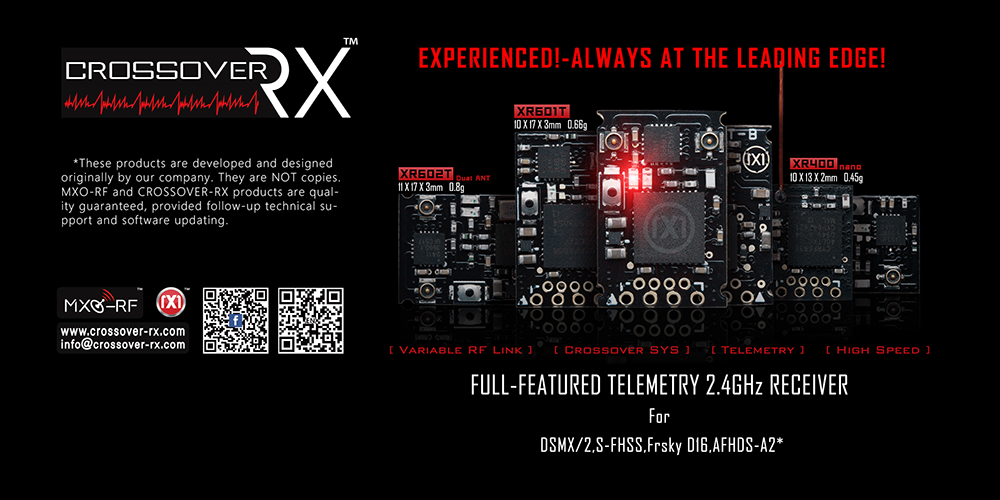
BetaFlight and iNav are popular open-source flight controller firmwares widely used by drone enthusiasts. When building a drone, properly configuring the receiver is essential for stable flight performance. MXO-RC receivers support both SBUS and FPort protocols, and this guide will walk you through the setup process for these protocols in BetaFlight or iNav, along with key considerations.
To use an SBUS or FPort receiver with BetaFlight or iNav, you need to enable the serial receiver function. Follow these steps:
Connect the Hardware:
Ensure the receiver is properly connected to the flight controller’s UART port. Typically, SBUS or FPort signal wires connect to the RX pin (for F7 or higher flight controllers) or a dedicated SBUS port (for F4 flight controllers, which may require an inverter).
Verify the receiver’s power connection (usually 5V and GND) for stable operation.
Open BetaFlight Configurator:
Connect your flight controller to BetaFlight Configurator (use the latest version for best compatibility).
Navigate to the “Ports” tab.
Enable Serial Receiver:
In the “Ports” tab, locate the UART port connected to the receiver.
Check the “Serial RX” option for the corresponding UART.
Save and reboot the flight controller.
Select the Protocol:
For SBUS, choose “SBUS.”
For FPort, choose “FPort.”
Go to the “Configuration” tab.
In the “Receiver” section, set the “Receiver Mode” to “Serial-based receiver.”
From the dropdown menu, select the protocol:
Save the settings.
Verify the Connection:
Navigate to the “Receiver” tab.
Move the transmitter sticks and confirm that the channel data responds correctly. If there’s no response, double-check the wiring or protocol settings.
Configuring a serial receiver involves more than just selecting the protocol—it requires calibrating channel mapping and signal output. Here’s how to do it:
Channel Mapping:
In the “Receiver” tab of BetaFlight Configurator, verify that the channel mapping is correct. By default, SBUS and FPort use the AETR mapping (Aileron, Elevator, Throttle, Rudder).
If the transmitter’s channel order differs, adjust the mapping manually or reconfigure it on the transmitter.
Set Endpoints and Midpoints:
Ensure the transmitter’s channel midpoints are close to 1500μs, with endpoints ranging between 1000μs and 2000μs.
In the “Receiver” tab, adjust the endpoints to match the expected signal range when moving the sticks.
FPort-Specific Settings:
Ensure your flight controller firmware supports FPort (BetaFlight 4.1 or later).
In the “Ports” tab, enable the “Telemetry” option for the corresponding UART.
Verify that the transmitter receives telemetry data (e.g., battery voltage, RSSI) from the flight controller.
FPort is a single-wire bidirectional protocol that supports telemetry data transmission. If using FPort:
Failsafe Configuration:
In the “Receiver” tab, configure the failsafe mode. Recommended settings are “Land” or “Hold last position.”
Test the failsafe: power off the transmitter and confirm the drone enters failsafe mode as expected.
Firmware Compatibility:
Use the latest BetaFlight or iNav firmware to avoid protocol compatibility issues.
For older firmware versions, you may need to manually flash a version that supports SBUS or FPort.
SBUS signal inversion is a common challenge for users of F4 and F7 flight controllers. Here’s a detailed explanation:
F4 Flight Controllers:
Traditional F4 flight controllers typically require an SBUS signal inverter because the SBUS signal’s voltage levels are not directly compatible with UART ports.
If the flight controller has a built-in inverter, connect the receiver’s SBUS output to the designated SBUS port.
Without an inverter, you’ll need an external inverter circuit or a receiver that supports non-inverted SBUS output.
F7 and Higher Flight Controllers:
F7 flight controllers generally support SBUS signals without an inverter.
Simply connect the receiver’s SBUS output to the RX pin of any UART.
MXO-RC Receiver Advantage:
Certain MXO-RC receivers (e.g., XT602T) allow users to adjust SBUS output inversion via configuration software.
If your F4 flight controller lacks an inverter, you can set the receiver’s SBUS output to “non-inverted” (positive) using the software. This allows direct connection to the flight controller’s RX pin, eliminating the need for an external inverter.
Configuration steps:
Connect the receiver to a computer and open the MXO-RC configuration software.
In the “MBUS” settings, set MBUS output to “Reverse”
Save the settings and reconnect the receiver to the flight controller.
Notes:
After changing the SBUS inversion, re-verify communication between the receiver and flight controller.
If the signal is unstable, check the wiring quality or UART port configuration.
By following these steps, you can seamlessly configure MXO-RC receivers with SBUS or FPort protocols in BetaFlight or iNav. Properly enabling the serial receiver, configuring the protocol, and addressing SBUS inversion are critical for reliable drone performance. Stay tuned for our next article, which will dive deeper into the hardware implementation and tuning techniques for SBUS inversion.
If you have any questions, feel free to reach out via our official forum or technical support channels!